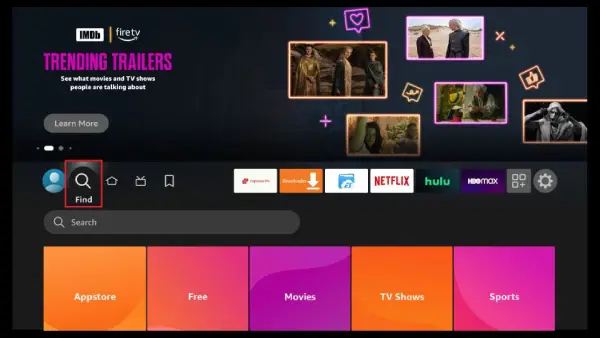IPTV (Internet Protocol Television) service Smart IPTV enables users to watch their IPTV channels from various providers in one centralized location. Simply put, it’s a service that allows customers to control their IPTV streams.
The key point to remember about Smart IPTV is that it does not come with any pre-made channel or playlist options. You may stream the channels you want if you have several IPTV subscriptions. The primary advantage of this program is that it consolidates all your IPTV subscriptions into one location. As a result, you won’t have to download separate applications to use different IPTV providers.
The channel playlists for your IPTV subscriptions need to be imported, and you may do this through an EPG URL, an M3U URL, or a locally stored playlist file.
As with other premium services, Smart IPTV comes at a price. But there will be NO MONTHLY or ANNUAL fees. A one-time activation charge of 5.49 EUR (about 6.10 USD) is required to get started.
To begin using the premium features of the Smart IPTV app (more on this in the “How to use” section), enter your MAC address into the app.
In addition to the premium membership, you may try out a free 7-day trial first. You may use the same MAC address to begin testing.
Users of the FireStick!
Any use of copyrighted information on your Fire TV Stick might get you in severe trouble with governments and internet service providers (ISPs), who monitor all online activity. Your current IP address, 116.193.143.100, is broadcast publicly. Securely access your favorite shows without worrying about being tracked using the best VPN for FireStick.
Is Smart IPTV Legal & Safe to Use?
Smart IPTV is not available on the Amazon App Store. However, it is on the Google Play Store and the Apple iTunes Store. So, it’s secure.
Smart TV’s APK file is available elsewhere online, but FireStick users will need to find their own. As a result, it’s possible they aren’t providing the genuine APK on their servers. The app’s APK file passed a virus check in Virus Total so that you may download it without worry.

The software is presumed legitimate since it is available in various official App Stores. But here’s the catch:
Smart IPTV lets you watch TV shows and movies from unauthorized or alternative sources. App itself is legit. However, it’s possible that the streams it gets from are not.
What You Need to Know About Setting Up Smart IPTV on a FireStick?
If you want to sideload Smart IPTV onto your FireStick, you’ll need to ensure that the FireStick is set up to accept applications from unknown sources. Below, you’ll find instructions on how to proceed:
Step 1: Ensure you’re on FireStick’s main menu. Achieve this by clicking the FIND button.
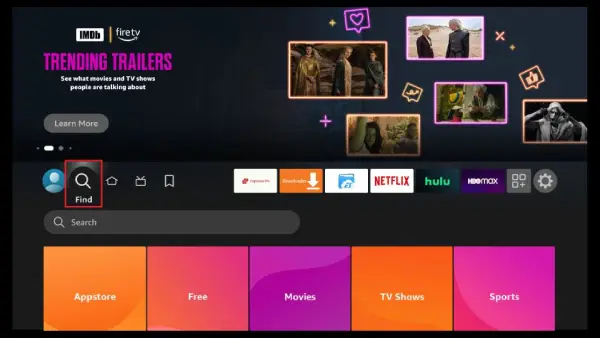
Step 2: Click the Search button.

Step 3: Enter “Downloader” into the search bar. To install Smart IPTV on FireStick, we’ll need this app. To get this app, just do what it says on the screen.

Step 4: Back to the main menu, and tap on Settings once you’ve installed the Downloader app.

Step 5: Launch My Fire TV from the Settings menu.

Step 6: Click “Now” to go to the Developer Options menu.
Step 7: Next, choose to Install Unknown Apps from the menu that appears.
Step 8: Click the Downloader app’s toggle switch to the “ON” position.
Step 9: To install the Smart IPTV app on FireStick, first turn on the setting that allows software from unknown sources to be installed. Here’s what you need to do:
Step 10: Now that step 9 has been completed, you may launch the Downloader program. Initial use will present you with a few questions. You may ignore them by selecting the correct answers. You need to choose the box labeled “Text” when the next screen of the program loads.
Note: Now, using your computer’s on-screen keyboard, go to this window and enter the following path
URL: https://www.firesticktricks.com/smart
Alternatively, you may enter the abbreviated version, firesticktricks.com/smart.
Just hit the button that says “OK.”
Step 11: Hold off watching TV until the Smart IPTV APK has finished downloading to your FireStick.
Step 12: In addition to downloading the Smart IPTV APK, the Downloader software will launch it for you. In such a case, please choose the Install button.
Step 13: Let the FireStick app for Smart IPTV install. Simple and quick to do.
After the software has been successfully downloaded, a popup titled “App installed” will appear.
Step 14: In the next step, we will launch the app and begin using it. To free up space, let’s choose DONE to uninstall the Smart IPTV APK.
Step 15: Erase by pressing the Delete button.
To permanently remove the APK, go to Step 16 and press Delete one more.
Great! You may now use your Amazon FireStick with the Smart IPTV app.
How To Use Express VPN For Your Privacy?
Before you start watching anything, let’s look at how to utilize ExpressVPN to hide your streaming habits on your Fire Stick or Fire TV.
Step 1: First things first, sign up for an ExpressVPN account. A 30-day money-back guarantee backs it. That is to say, you may try it out for free for 30 days, and if you’re not happy with the results (which is exceedingly improbable), you can get your money back.
Step 2: Second, after your Fire TV Stick is powered on, choose the Find menu, then the Search tab.
Step 3: Find ExpressVPN in the search results by entering “Expressvpn” without the quotes.
Step 4: The fourth step is downloading the ExpressVPN app for Fire TV or Fire Stick.
Step 5: Fifth, launch the program and sign in using the details you established when you subscribed to ExpressVPN. Enter your login information and click the Sign in button.
Step 6: Connect to a VPN server by clicking the Power button. This concludes our discussion. You’re all set up with the quickest and most reliable VPN for FireStick, guaranteeing a safe and private connection.
Step 7: Setting up Smart IPTV on a FireStick
Please refer to the following section if you have questions about accessing your applications.
Start Smart IPTV on your FireStick. This is the first run window you’ll encounter.
There’s a free 7-day trial period available for Smart IPTV. Start your free trial by entering the MAC address on the screen at my.siptv.app (which leads to https://siptv.app/mylist/) from any computer or mobile device’s web browser.
The remote controls are also shown on this screen.
Smart IPTV also does not provide any channel selection. This IPTV service requires that you already have access to the relevant channels.
Please remember to activate it BEFORE the trial time ends. Your playlist will be deleted without backing up, and you’ll have to add it again.
For the smoothest possible playlist transfer, please use the same MAC address you registered with for the 7-day free trial.
How To Upload The Playlist?
To upload the playlist, enter the MAC address and choose an option from the drop-down menus:
- Your IPTV service provider should be able to offer you a playlist URL in M3U or TXT format.
- The IPTV service provider will supply you with a link to their EPG.
- You may add multiple playlists from various IPTV providers. A playlist’s channel list will appear on the Smart TV FireStick app after it has been uploaded successfully.
Instructions for Watching Smart IPTV on FireStick
This is a standalone guide to get you started with Smart IPTV or any other applications you may have on your FireStick. If you are a seasoned user, you probably know how to accomplish it already. If you are unfamiliar with the process and want to learn more, stay reading!
The FireStick provides several entry points into already-installed programs.
- To start watching Smart IPTV, go to the menu and choose Settings > Applications > Manage Installed Applications > Smart IPTV > Launch application.
- Second, you may press and hold the remote’s Home button for a few seconds. A window will appear. Pick your Apps.
- Click the menu icon (the three dots) on FireStick’s main screen.
- Fourth, continue down the page, and you’ll reach Smart IPTV. To launch the program, just click on it.
It’s possible to put this app in the app drawer, but you can also put it on the home screen for instant access. It’s as easy as pressing the TV’s menu button with the remote and selecting Move from the resulting pop-up window. Put Smart IPTV in the front two seats right now.
Remember that Smart IPTV may still be accessed from the FireStick home screen under the Your Apps & Channels row, even if you only have 20 apps loaded.
Setting up Smart IPTV on an Android TV Box, Smart TV, or Mobile Device
The good news is that Smart IPTV is not only officially accessible but also supported on Android TV and mobile platforms.
This implies that Smart IPTV is now available in the Google Play Store for those with Android smartphones. Here’s what you need to do:
- Launch the Android app store, Google Play (TV Box, Smart TV, or Android Mobile)
- Try Googling “Smart IPTV.”
- No channels or playlists are stored on Smart IPTV’s servers. The music selection is provided by an external source and must be imported. To watch IPTV, you’ll need to sign up with a service.
- You may include several playlists from various sources.
- While Smart IPTV can be downloaded directly from the Google Play Store onto most other Android devices, it must be sideloaded into an Amazon FireStick.
- You can manage all your IPTV services in one place with Smart IPTV.
The Final Thoughts:
As such, here is our tutorial on setting up Smart IPTV on a FireStick, an Android TV Box, or any other Android device. As you probably already know, the one-time price for Smart IPTV is 5.49 EUR. I think it’s a fair price considering you can watch many different IPTV channels without moving from your current location. If you pay it once, you’ll have access to it forever.
Remember that Smart IPTV on FireStick or other devices will not provide you with channels or playlists. No one is hosted there. You will need to be a subscriber to another IPTV service.
Related Posts